Revit
Stay tuned for updates.
For Speckle-Revit documentation refer to the main Speckle documentation site.
Using the Revit plugin and the GSA plugin, you can send the Revit Analytical Model and receive it in GSA. To do so, add the analytical model elements you wish to send to a sender in the Revit plugin and receive as usual in GSA.
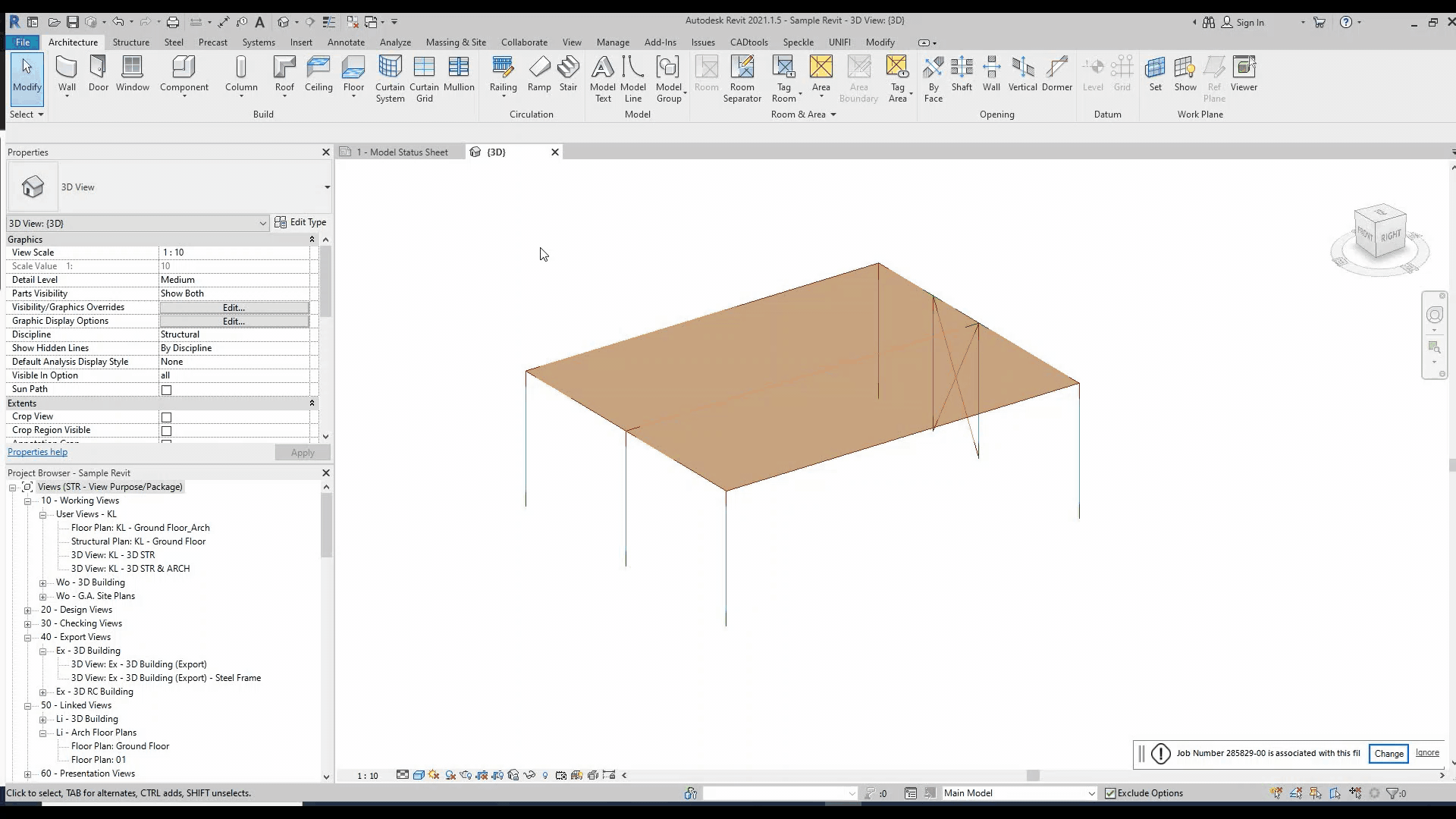
Section Mapping
This section covers the steps to ensure structural section mapping is implemented on sending/receiving of elements in SpeckleRevit. For further background information on the mapping data, see Section Mapping.
Initial Implementation
Currently, the existence of the family is checked in Revit. If the family/type exists, it is mapped accordingly. If it doesn’t, the section type will not be mapped and a message is added to the log clarifying which family is missing. The implementation does not currently establish a connection with Unifi to import families.
Further development is in the future pipeline to streamline the workflow and provide the ability to import missing families directly.
Steps to select section mapping
Step 01 — In Revit, select the Speckle tab from the toolbar and open the SpeckleRevit connector.
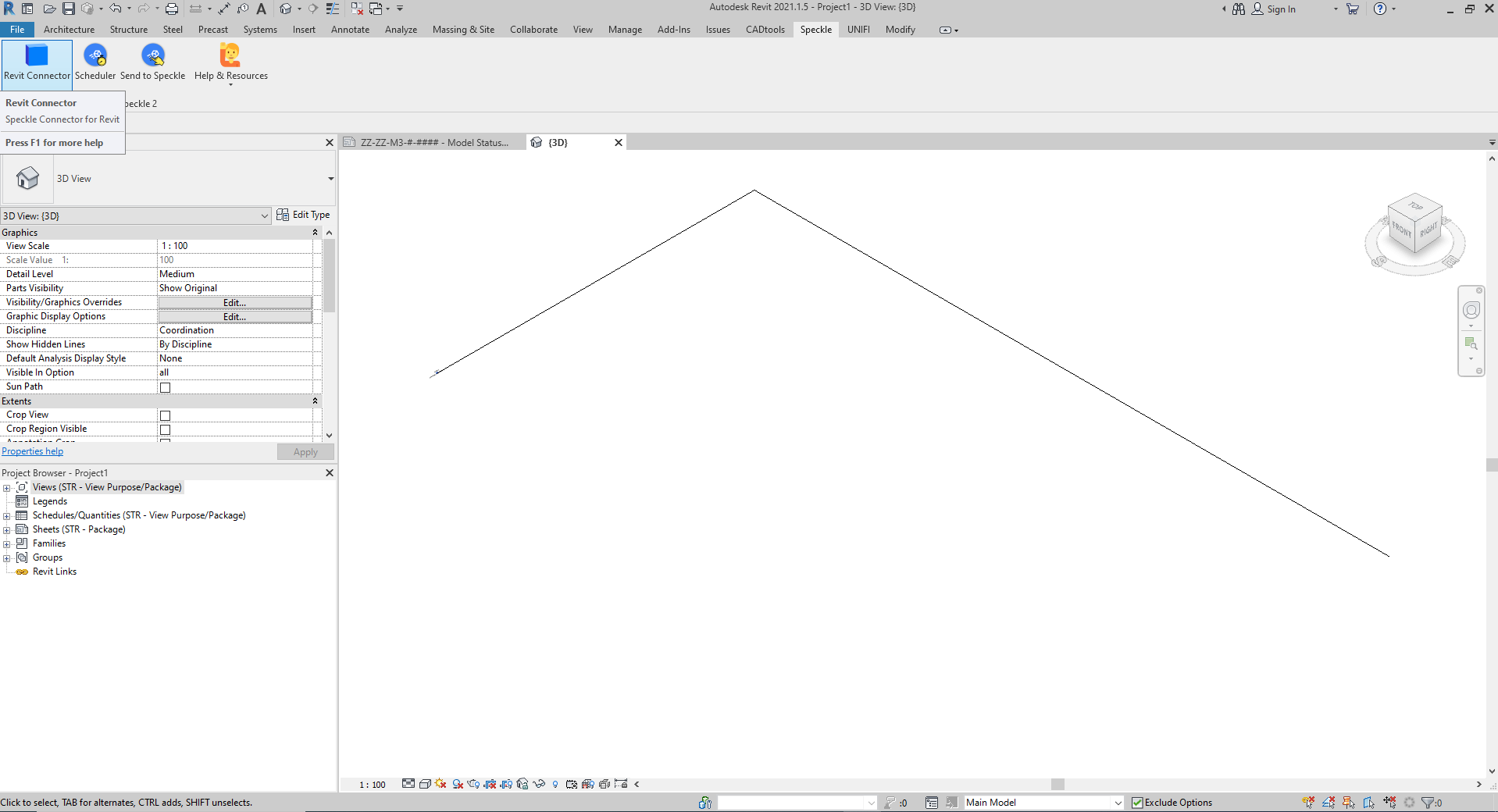
Step 02 — Select the desired stream to send to/receive from.
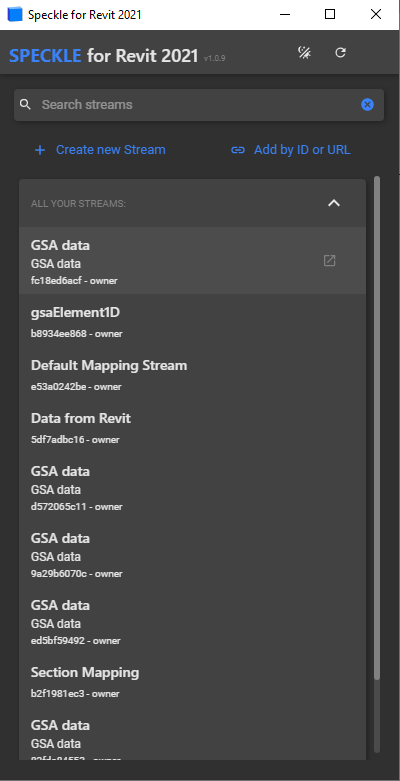
Step 03 — Select the desired stream to send to/receive from.
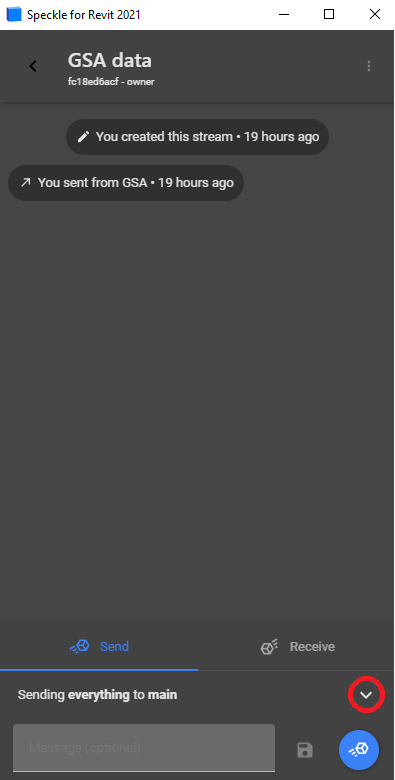
Step 04 — From the drop-down box, select Section Mapping.

Step 05 — From the second drop-down box, select the desired stream that contains the section mapping data.
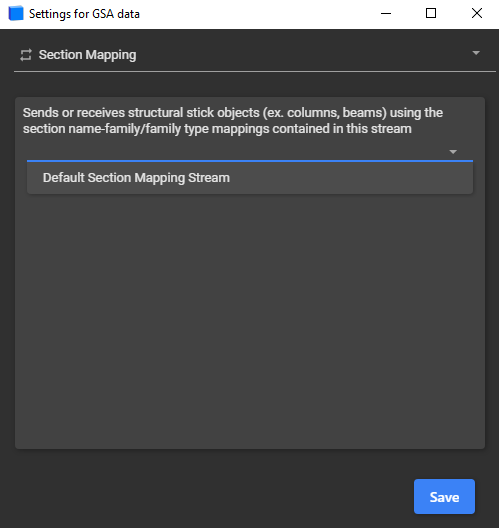
Step 06 — Select save and proceed to send/receive data as normal!